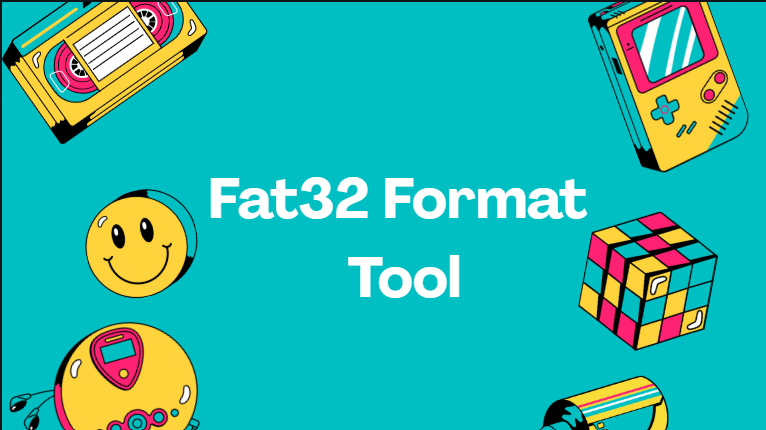If you have ever needed to format a USB drive, SD card, or external hard drive, you might have heard about FAT32 format tools. These tools are simple software programs that help users change the file system of a drive to FAT32, one of the most widely used file systems in the world.
In this article, we will explore what a FAT32 format tool is, why it is used, its benefits, and how to use it safely. Let’s get started!
What Is a FAT32 Format Tool?
A FAT32 format tool is a software application that allows users to format storage devices such as USB flash drives, external hard drives, and memory cards to the FAT32 file system.
FAT32 (File Allocation Table 32) is an older but still reliable file system that is compatible with almost all operating systems, including Windows, macOS, Linux, Android, and gaming consoles like PlayStation and Xbox.
The FAT32 format tool helps make your storage device readable across different platforms, especially when NTFS or exFAT is not supported.
Why Use a FAT32 Format Tool?
There are many reasons why people prefer using a FAT32 format tool. Let’s look at some of the top benefits:
1. Wide Compatibility
FAT32 works with most devices and systems — from smart TVs to car audio systems and gaming consoles. It’s the most universal format for portable storage.
2. Easy to Use
Most FAT32 format tools have simple interfaces, so even beginners can format drives without confusion.
3. Fix Drive Errors
Formatting can help remove corrupted data and fix drive errors, making your USB or SD card work like new again.
4. Ideal for Small Drives
If your drive is under 32GB, FAT32 is often the best option because it offers stable performance and fast read/write speeds.
Best FAT32 Format Tools You Can Use
Here are some of the most popular and trusted tools for formatting drives to FAT32:
1. GUIFormat (FAT32 Format)
- A lightweight and free tool.
- Allows you to format large drives over 32GB to FAT32.
- Simple interface, no installation needed.
2. Rufus
- Commonly used for creating bootable USB drives.
- Supports FAT32, exFAT, and NTFS formats.
- Fast and reliable for both beginners and experts.
3. MiniTool Partition Wizard
- Offers both basic and advanced partition functions.
- Can convert file systems and resize partitions easily.
4. EaseUS Partition Master
- User-friendly tool for formatting drives.
- Can recover lost data and manage disk partitions efficiently.
5. AOMEI Partition Assistant
- Free version includes FAT32 formatting.
- Great for drives larger than 32GB that Windows can’t normally format.
How to Use a FAT32 Format Tool
Using a FAT32 format tool is simple. Follow these easy steps:
- Download a FAT32 format tool such as GUIFormat or Rufus.
- Insert your USB drive or SD card into the computer.
- Open the tool and select your drive from the list.
- Choose “FAT32” as the file system.
- Click “Start” or “Format” to begin the process.
- Wait until the tool completes formatting — it usually takes a few minutes.
Note: Formatting will erase all data on your drive, so back up your files before starting.
Advantages of FAT32 File System
FAT32 may be old, but it’s still very useful. Here’s why:
- Compatible with almost everything — from Windows PCs to cameras and car players.
- Faster read/write speed on small files.
- Less system overhead compared to NTFS.
- Ideal for removable drives like USBs and SD cards.
However, FAT32 also has one limitation — it cannot store files larger than 4GB. For bigger files, you might need exFAT or NTFS.
Tips for Safe Formatting
To avoid problems when formatting a drive, follow these safety tips:
- Always back up important data before formatting.
- Use trusted tools (avoid unknown download links).
- Do not unplug the drive during the formatting process.
- Scan the drive for errors after formatting to ensure it’s working properly.
Common Problems and Fixes
Here are some common issues users face and how to fix them:
1. “Windows cannot format this drive”
- Try using a third-party FAT32 format tool instead of the built-in Windows tool.
2. “Drive not detected”
- Reinsert the drive or try another USB port.
- Check if the drive shows up in “Disk Management”.
3. “File too large for destination file system”
- The file is larger than 4GB. Split the file or format the drive in exFAT instead of FAT32.
FAQs
Q1. What does FAT32 mean?
FAT32 stands for File Allocation Table 32, a type of file system that organizes data on a drive so your computer can read and write files efficiently.
Q2. Can I format a 1TB drive to FAT32?
Yes, but you need a third-party tool like GUIFormat or AOMEI Partition Assistant, since Windows cannot format drives over 32GB to FAT32 by default.
Q3. Is FAT32 better than NTFS?
FAT32 is better for compatibility, while NTFS is better for security and large file handling. Choose FAT32 if you need the drive to work on multiple devices.
Q4. Does formatting erase everything?
Yes. Formatting deletes all files on the drive, so always back up your data before formatting.
Q5. Can FAT32 store large files?
No, FAT32 has a 4GB file size limit. For bigger files, use exFAT instead.
Conclusion
A FAT32 format tool is a handy and reliable software for anyone who needs a universally compatible file system. It makes drives readable across different devices, repairs corrupted storage, and offers a simple, beginner-friendly way to manage your data.